Windows 11 Features to Help Boost Your Productivity
Microsoft's latest OS is available. Here are some features to help you get the most out of the OS.
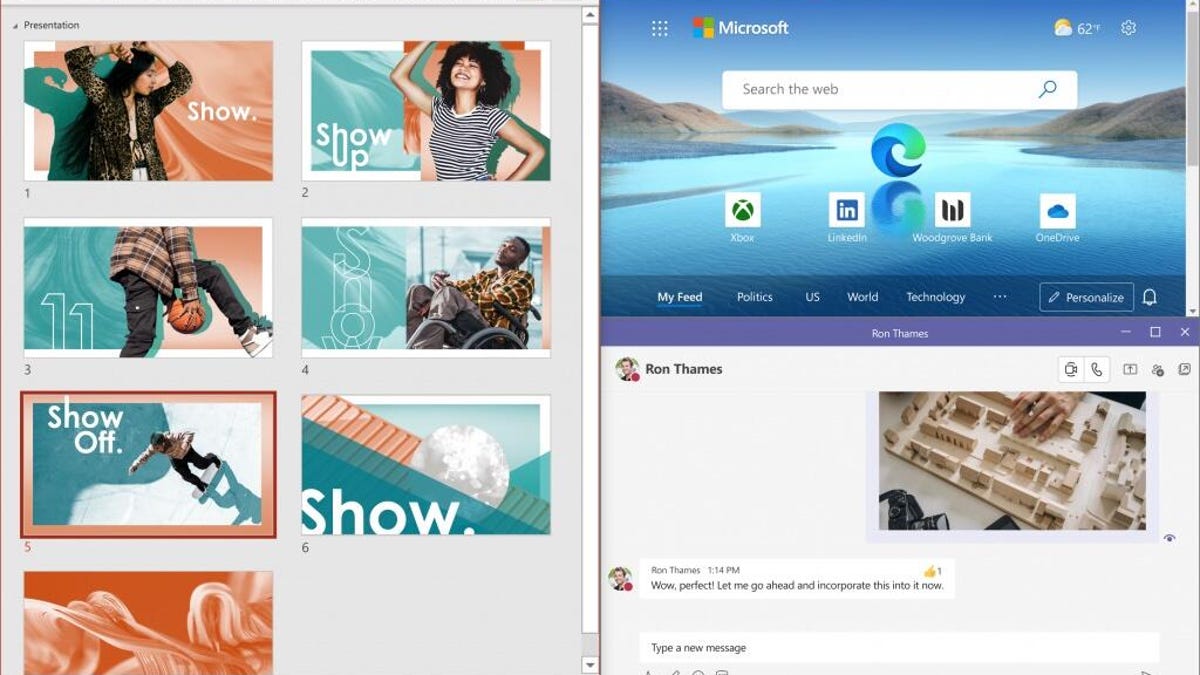
Bring together groups of apps and windows with Snap Layouts, and easily maximize and minimize the entire bunch with Snap Groups in Windows 11.
Microsoft's Windows 11 was made available to Windows users on May 17. The latest OS brings a fresh design, improvements to Microsoft Teams and forthcoming support for Android apps, among other features. And many of these new features are useful for productivity and multitasking, whether you need help organizing files for school or have to do three things at once for work.
These features include virtual desktops, which let you organize different workspaces on one monitor, and Snap Layouts, which allow you to structure your screen for maximum multitasking. We'll break down how to use the new features to boost your productivity and make the most of your Windows 11 upgrade.
Here's what you need to know if you're unsure about upgrading to Windows 11 from Windows 10, how to check your computer's compatibility requirements and how to download Microsoft's latest OS.
Create separate desktops for work, home and school.
Multiple virtual desktops
Having multiple desktops on Windows 11 eliminates the hassle of clicking through minimized windows and tabs. Instead, you can create separate virtual desktops. So if you wanted to, you could make separate desktops for work, school and personal use, for example -- and customize their backgrounds. (In Windows 10, you can create virtual desktops, but you can't give them different backgrounds.)
The feature is similar to the MacOS virtual desktop feature. If you scroll over Task View on the Taskbar or hit the Windows key plus Tab, you'll see all of your existing desktops that you can toggle between, or you can create a new one.
Snap Layouts on Windows 11
Snap Layouts, a new feature in Windows 11, lets you better organize apps and windows by grouping them together. It's a bit like how you can group your apps on Android and iOS, or using Split Screen on a Mac. Say you're researching a trip, and have a group of apps or websites open related to that search. With Snap Layouts, you can keep all of that information nicely organized on your screen.
To use it, hover your mouse over a window's maximize button, choose a layout that you like and click on a zone in that layout to snap that window into place. Selecting other windows individually places them into other zones in that layout. For example, you might want to group four open windows in a square pattern.
Then you can easily minimize or maximize the whole Snap Group from the taskbar, eliminating the need to search through and open multiple windows. And any Snap Groups you've made will stay in place if you dock or undock your computer.
For more, check out how to get Windows 11 and the best new features in the OS. You can also find out if your computer is compatible with Windows 11 or if you need a new laptop to run the OS.
See also
- Windows 11 Review: Familiar but Fresh
- Change Your Windows 11 Wallpaper in 5 Simple Steps (It's Super Easy to Do)
- Windows 11: Everything You Need to Know About New Features and More
- Windows 11 Compatibility: Check if Your PC Meets Microsoft's Requirements With These Tools
- Windows 11 vs. Windows 10: All the Upgrades You Should Know About
- Surface Pro 8: A Familiar Companion for Windows 11
- Microsoft Surface Laptop Studio Review: The Screen Is All

