Editing and Unsending iMessages Is Still One of Our Favorite Features. How It Works
Introduced in iOS 16, this simple feature is something you'll probably use forever.
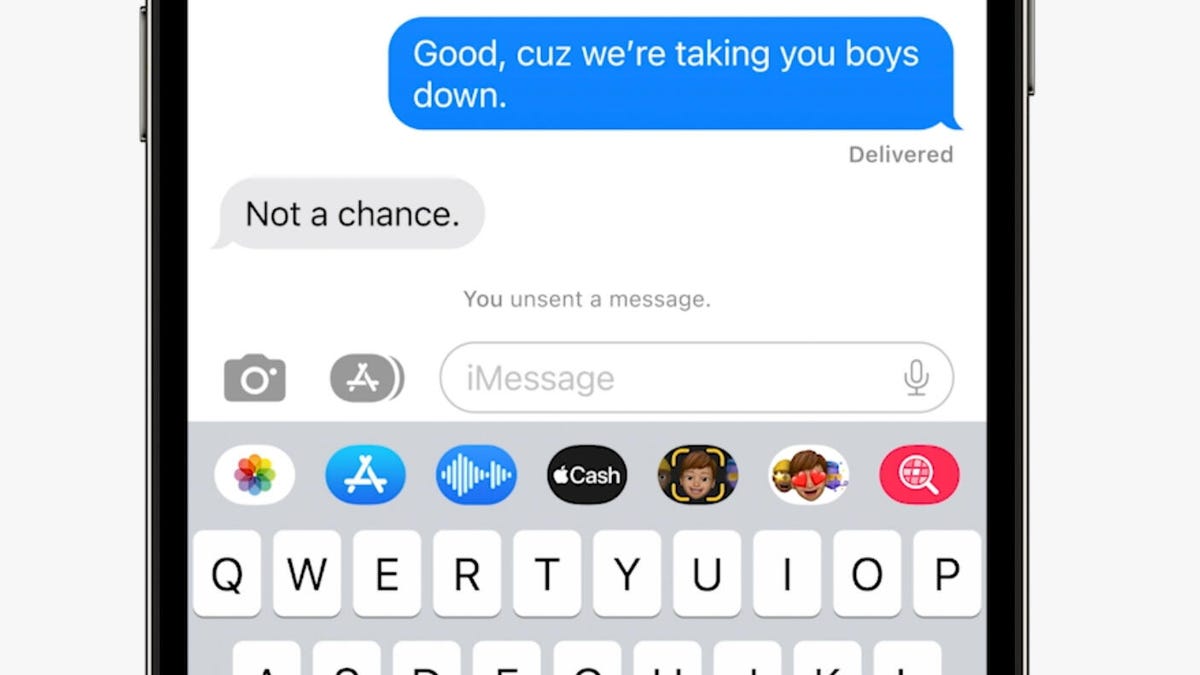
Successfully unsending a text will give you a confirmation in place of your rescinded message.
As we're getting closer and closer to the reported launch of iOS 18 and the iPhone 16, we're still smitten with one of the simplest features Apple gave us in 2022 found on iOS 16. With standout features like the ability to customize the lock screen with different styles and widgets, our favorite still has to be the option to edit and unsend iMessages entirely.
While it's a minor feature, and some may have no problem just sending a follow-up message to correct their typo, the ability to edit or completely unsend an iMessage within their respective time windows is a welcome one. It's one of those, "once you know, you know" types of features that you'll likely continue to use once you start.
Just in case you were in the dark about this feature, we're going to show you how easy it is to do below. For more tech tips, check out a potential fix for your iPhone's auto-brightness issues and a closer look at iOS 17.4 beta.
Limited to iMessages only (obviously)
On iOS 16 and later, your can edit iMessages within 15 minutes of sending it and unsend one completely within 2 minutes, not unlike other chat apps you may already be familiar with. It's important to note that the feature only works with iMessages, so you won't be able to edit text messages to your Android-toting friends due to those conversations using the SMS protocol. And while we know Apple will be adding support for RCS in the future, we'd guess there's almost no chance of being able to edit those messages, either.
However, those Android enthusiasts who use apps like Beeper and Blue Bubbles can also edit and unsend iMessages, as long as certain requirements are met, though it's not a walk in the park to get setup, nor is is guaranteed that it'll work in the future, given all of the drama surrounding these types of iMessage on Android "solutions."
Edit iMessages within 15 minutes of sending
If you use messaging tools like Slack, you've likely edited at least one -- or 100 -- of the messages you've sent. Whether you made a typo or your message contains incorrect data, the editing feature is a nice way to make your corrections quickly.
To edit an iMessage, you'll need to launch Messages and go into any thread that is using iMessage, which you probably know as blue text. Now, press and hold your finger down on the message you wish to edit. This will bring up the Tapback reactions and the quick action menu. Finally, tap Edit.
Even if you edit a text message, the recipient will still be able to see any old messages.
The iMessage will then become editable. You can delete the entire message, fix any mistakes or add more text to it. Once you're finished, hit the blue checkmark button on the right side to save your edits. You can only edit a single message up to 5 times.
An actionable Edited button will appear underneath your edited text message. The person on the other end will also know that the message has been edited, and if they tap on Edited, all previous versions of your text message will appear above the edited text message, in slightly grayed-out chat bubbles.
Unsend any 'oops' iMessage within 2 minutes
Accidental messages happen way too often. Maybe you tapped the send button when you meant to select an emoji. Or perhaps you messaged the wrong person entirely. In either case, you'll be able to recall those messages with iOS 16. Unlike with the edit message feature, you only have 2 minutes to unsend a text.
To unsend an iMessage, launch the Messages app, press and hold down on the message (blue text only) you want to unsend, and tap Undo Send.
The iMessage will disappear from your thread, on both your end and the recipient's. A message will appear on your thread, stating that your message has been unsent, but that the recipient may have already seen it.
You only have 2 minutes to unsend an iMessage.
Unfortunately, if the other person is running anything older than iOS 16, the message won't actually be unsent. The recipient will see a gray text status message that says, "[Name] unsent a message" if they've already viewed the text. This is similar to the Delete Message feature that apps like WhatsApp and Signal already have, which also shows a similar message after a text is recalled.
And if you edit an iMessage that's been sent to someone running iOS 15 or earlier, they'll receive a message for every edit you make.
For more Tech Tips, don't miss all the features in iOS 17.2 and Google's odd 'audio emoji' feature for Android.



