iOS 17: Enhance Your iPhone's Security in 5 Easy Steps
Give your device's Stolen Device Protection a boost with this trick.
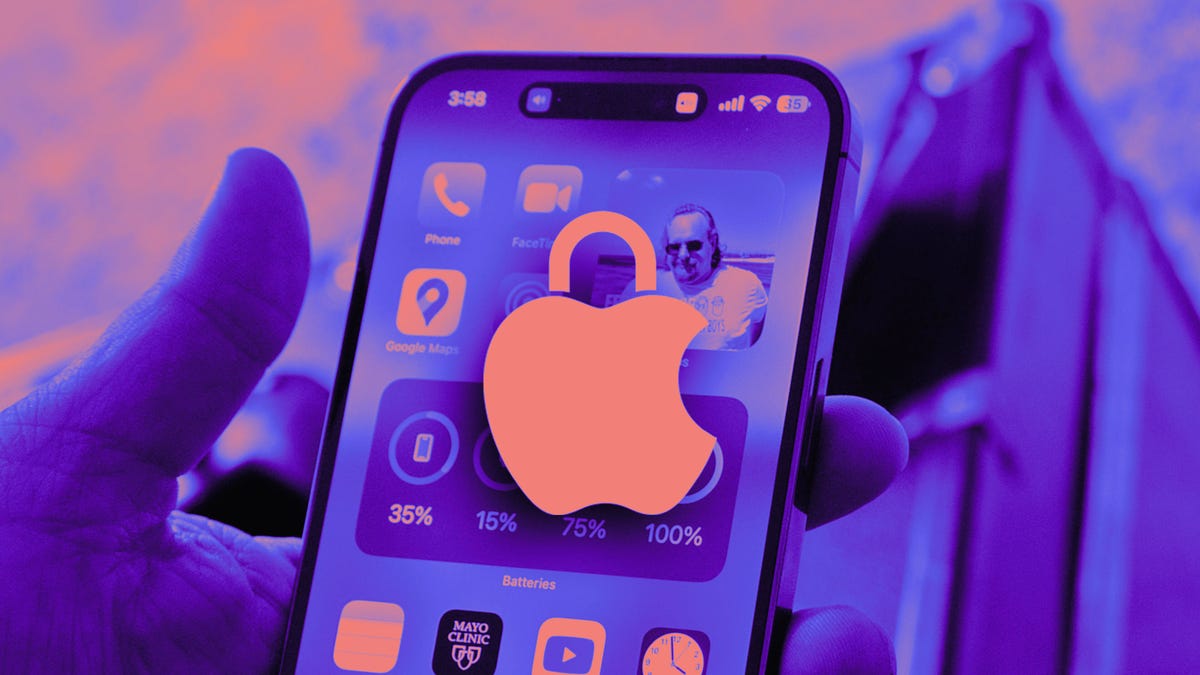
Stolen Device Protection is meant to keep your sensitive information and data out of nefarious hands.
Apple released iOS 17.5 on May 13, and that update brought some new features to your iPhone, like some protections against unwanted third-party trackers. But when Apple released iOS 17.4 in March, that update gave you more control over your iPhone's security by adding additional Stolen Device Protection settings.
Stolen Device Protection was introduced in iOS 17.3, and as CNET's David Lumb reported, it puts an extra layer of security on some of your sensitive data. If you're not in a known location, like your home, this feature requires you to enter your biometric information once, wait one hour, and then enter your information a second time to access it. Then you have to change some information (like changing your Apple ID password or turning Stolen Device Protection off).
If you frequent a coffee shop or live in an apartment building, and you lose your iPhone at one of these places, your data could still be at risk. Your iPhone might recognize these places as familiar locations and allow another person to bypass this security feature. With iOS 17.4, you can set your iPhone to always require a one-hour security delay, no matter where you are.
Here's how to make Stolen Device Protection always on.
How to always require a one-hour security delay
1. Open Settings
2. Tap Face ID & Passcode
3. Scroll down and tap Stolen Device Protection
4. Tap the toggle next to Stolen Device Protection if it's not already enabled. If it's already enabled go to the next step
5. Tap Always under Require Security Delay
Whether or not you're in a familiar location like your home, your device will always require a one-hour security delay if you or someone else tries to access or change certain settings on your iPhone.
Stolen Device Protection only protects a handful of settings, so you still have to take steps to protect your other information. For example, Apple notes you can still use your iPhone's passcode to make purchases with Apple Pay, so Stolen Device Protection won't totally protect your finances.
Apple still recommends everyone turn Stolen Device Protection on, even if you don't always require the one-hour security delay.
For more Apple news, here are the features in iOS 17.5 and iOS 17.4. You can also check out our iOS 17 cheat sheet and what we want to see in iOS 18 at WWDC 2024.

