How to place a group FaceTime call with MacOS Mojave
FaceTime all of your friends at once from your Mac.
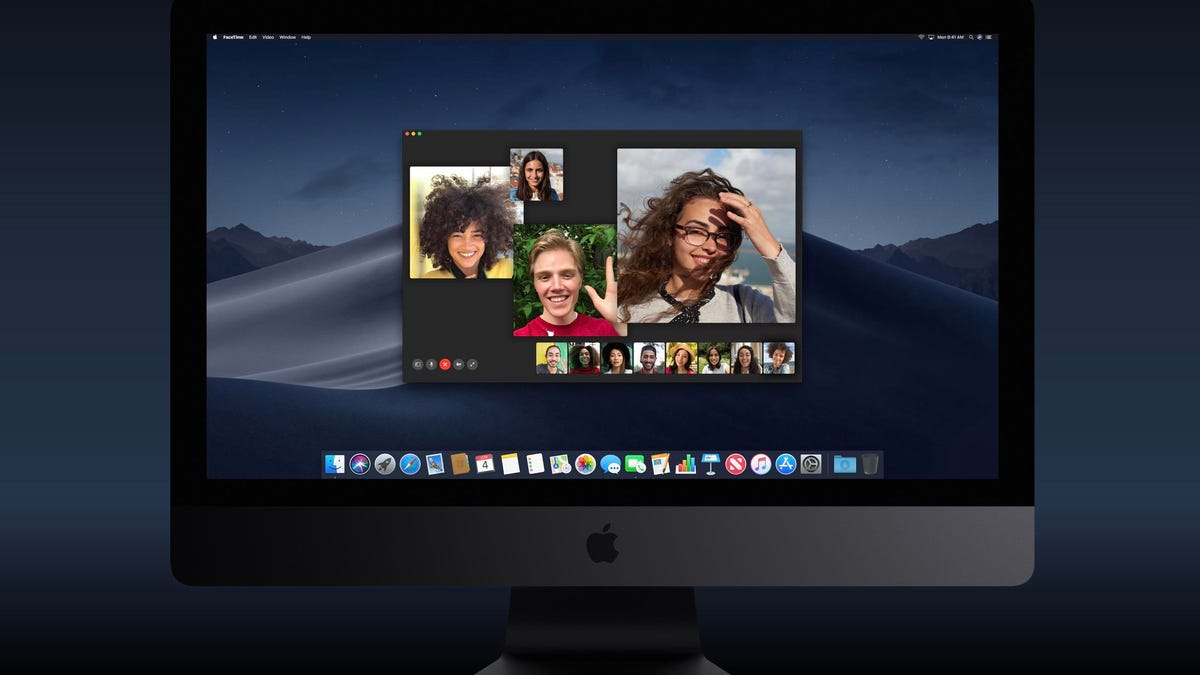
Like group FaceTime calls with iOS 12.1, video chats with multiple people are possible on a Mac with MacOS Mojave 10.14.1. And unlike on the cramped quarters of your iPhone, you'll have plenty of screen space to chat with up to 32 people.
How to start group video calls with FaceTime
Launch the FaceTime app and then enter the names, emails or numbers of the people you want to call in the search box in the top left. Click the Video or Audio button to place your FaceTime call.
How to start group video calls with Messages
If you are on a group text, you can quickly take the endless back-and-forth texting and pop everyone into a group FaceTime call. Just click the Details button in the top right and then click the video or phone button to invite everyone in the group message thread to a group FaceTime call. Everyone on your text thread will receive a text to Join the FaceTime call.
First published Aug. 13, 12:08 p.m. PT.
Update, Oct. 31 at 3 p.m.: Adds information about MacOS Mojave 10.14.1 adding support for group FaceTime calls.
Read more: Everything you need to know about MacOS Mojave

