Apple HomePod: Everything you can do with Siri
Just how much can Siri do on the HomePod? It's actually quite a bit.
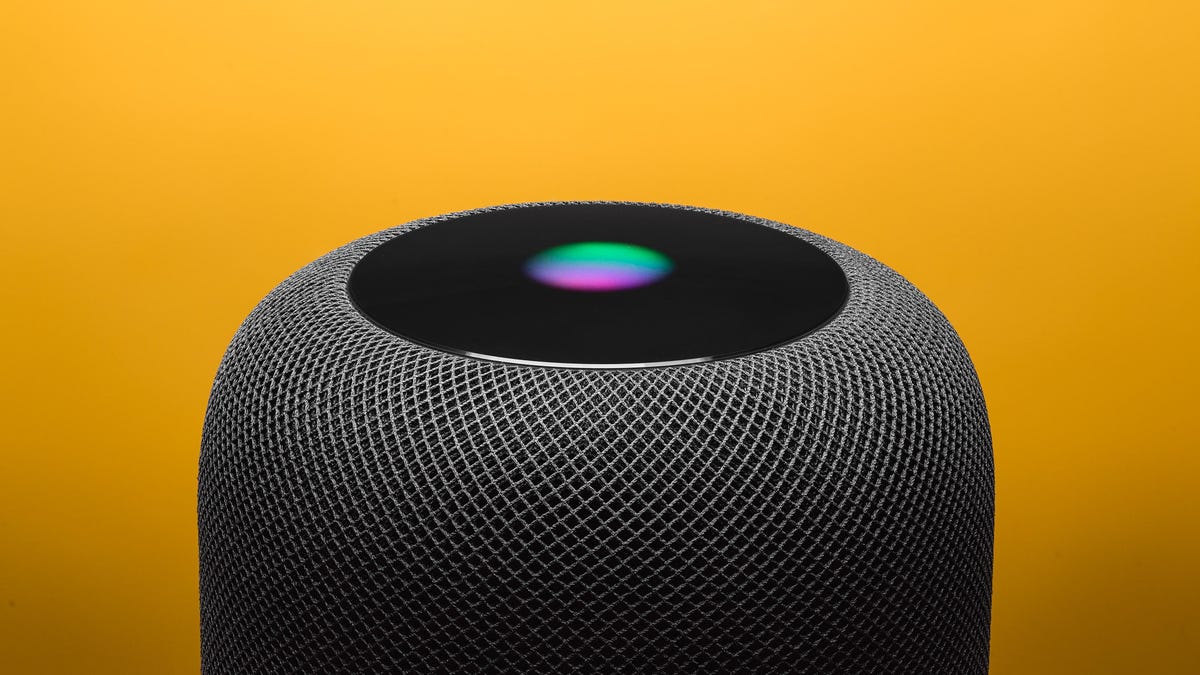
Following the release of the HomePod , Apple's personal assistant, Siri , has faced its fair share of criticism for what it can't do. But what about what Siri can do? Let's take a look.
Music
Using the HomePod to listen to music is a cornerstone feature of the HomePod. Naturally, Siri supports artist, album or song requests such as "Hey, Siri, play the 'Black Panther' soundtrack."
You can also tell Siri to play top songs from a certain year (or specific day), current top hits for a music category, or to create a station based on your favorite artist.
Telling Siri you like or dislike a song will help Apple Music curate better playlists for you going forward.
Some of the more mundane Siri commands for music include:
- Stop
- Play
- Pause
- Turn the volume up/down
- Set the volume to XX percent
- Next song
- Previous song
- Go forward XX seconds
News and podcasts
Want to keep tabs on the news? Siri has you covered. Just ask Siri to "Read the news" and it will begin playing a newscast. If you prefer a different news station over the default, tell Siri to "switch to CNN/FoxNews/NBC."
Here are the news stations Siri currently supports:
| U.S. | U.K. | Australia |
|---|---|---|
| NPR | BBC | ABC |
| CNN | LBC | SBS |
| CNBC | Sky News | Apple Music |
| ESPN | Apple Music | Seven Network |
| Apple Music | Fox Sports | |
| Fox News | ||
| Washington Post | ||
| Bloomberg | ||
| NBC |
You can also use Siri to subscribe and listen to your favorite podcasts. Just ask Siri to "play my newest podcasts," or "play the first episode of Serial season 2," or "subscribe to S-Town."
During playback, controlling things like playback speed and skipping ahead or back are also possible using commands such as "play it twice as fast."
Random questions
Siri can answer random knowledge questions, as it can on any other device. So, in other words, "How tall is Mount Everest?" and "How old is Donald Trump?" or "How many points has Lebron James scored in his career?" are all things you can ask and get an answer for.
Siri can also recommend local restaurants (but can't provide directions), check stocks, set timers, ask for translations and perform math calculations.
Home automation
For those who have any HomeKit -compatible smart home accessories, controlling things like your lights or thermostat is just a Siri command away.
The same commands you use on your iPhone , iPad or Apple Watch will also work on the HomePod.
Adjust the thermostat, run HomeKit scenes (e.g., "Hey, Siri, goodnight"), and check the status of other HomeKit accessories.
Pro Tip: During HomePod setup, you are asked to assign it to a room. After that, Siri knows what room it's in, meaning you can control HomeKit items in the same room without specifying "living room" or "basement." Any other commands will need to have the room name included.
Personal requests
Currently, Siri can interact with the iCloud account that set it up in a few select areas: Messages, Reminders, Notes.
Each one of those categories is limited to the account linked to the HomePod. For example, a user can ask to have any new messages to be read, as long as his or her iPhone is on the same Wi-Fi network.
Because HomePod is linked to an iCloud account, it knows your contacts. To send a message you can say "Hey, Siri, send a message to [contact name]" then follow the prompts. Other commands related to messages include "do I have any messages?" or "read messages from [contact name]." And, yes, you can even send group messages by telling Siri to "send a message to [contact name] and [contact name]."
As for Reminders, something as simple as "remind me to walk the dog" will work. To assign a reminder to a specific Reminders list, just include the name of the list at the end of the command "add walk to the dog to my [list name] list."
Reminders support also includes setting a deadline or location at which you want to be reminded. Mark a reminder as complete by telling Siri "mark walk the dog complete."
The Notes app works much the same way Reminders does. You can tell Siri to "create a new note called [name of note]." Then when you want to add to the note, just say "add [note content] to the [name of note]."

